Introduction
In the early stages of our company, rapid feature prototyping is part of my daily routine. Thanks to Flutter’s rich set of widgets and the vast selection of third-party packages on pub.dev, I can turn around new prototypes in just a few hours.
Here’s the latest challenge I faced: a component mockup in an email from our product manager, showing a graph that needed a custom touch.
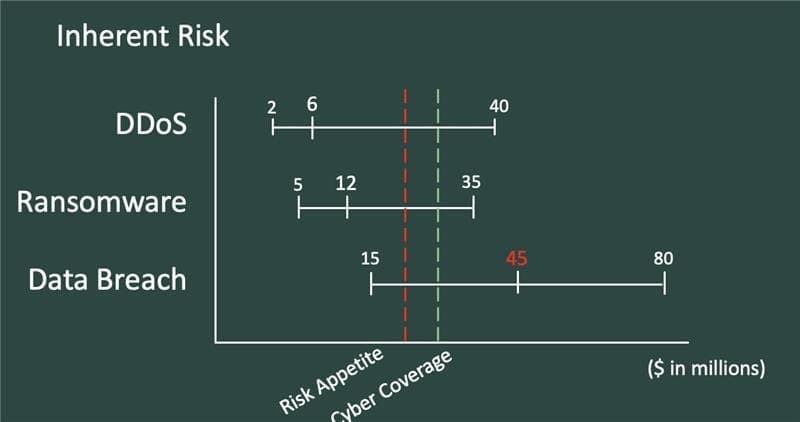
Problem
The fl_chart package offers a LineChart widget that seemed ideal for our needs. However, it only includes these FlDotPainters by default:
- FlDotCirclePainter
- FlDotDiamondPainter
- FlDotRectanglePainter
None of these matched the design I was given, and my attempts to customize them fell short, especially when trying to create line segments perpendicular to the chart line.
Solution
Flutter’s pixel-perfect control came to the rescue. With solid documentation from the fl_chart developers and a bit of AI assistance, I crafted a custom FlDotPainter called FlDotLineSegmentPainter and used the custom paint method for the text labels.
Here’s the code gist for the custom painter:
/// This class is an implementation of a [FlDotPainter] that draws
/// a line segment with a value label above it.
class FlDotLineSegmentPainter extends FlDotPainter {
/// Constructs a [FlDotLineSegmentPainter].
FlDotLineSegmentPainter({
required this.width,
required this.height,
required this.value,
required this.textColor,
this.color = Colors.blue,
this.showText = true,
});
/// The color of the line segment.
final Color color;
/// The width of the line segment.
final double width;
/// The height of the line segment.
final double height;
/// The numerical value to display above the line segment.
final double value;
/// The color of the text displaying the value.
final Color textColor;
/// Whether to show the text label.
final bool showText;
/// Draws the line segment and the value label on the canvas.
@override
void draw(Canvas canvas, FlSpot spot, Offset offsetInCanvas) {
// Draw the line segment
final paint = Paint()
..color = color
..style = PaintingStyle.stroke
..strokeWidth = width;
canvas.drawLine(
Offset(offsetInCanvas.dx, offsetInCanvas.dy - height / 2),
Offset(offsetInCanvas.dx, offsetInCanvas.dy + height / 2),
paint,
);
// Draw the value label
if (showText) {
final textSpan = TextSpan(
text: value.toStringAsFixed(1),
style: TextStyle(color: textColor),
);
final textPainter = TextPainter(
text: textSpan,
textDirection: TextDirection.ltr,
)..layout();
textPainter.paint(
canvas,
Offset(
offsetInCanvas.dx - textPainter.width / 2,
offsetInCanvas.dy - height / 2 - textPainter.height - 5,
),
);
}
}
/// Returns the size of the painter area.
@override
Size getSize(FlSpot spot) {
return Size(width, height);
}
/// Properties used for the equality check.
@override
List<Object?> get props => [color, width, height, value, textColor];
/// Interpolates between two [FlDotLineSegmentPainter]s.
@override
FlDotPainter lerp(FlDotPainter a, FlDotPainter b, double t) {
if (a is FlDotLineSegmentPainter && b is FlDotLineSegmentPainter) {
return FlDotLineSegmentPainter(
width: lerpDouble(a.width, b.width, t)!,
height: lerpDouble(a.height, b.height, t)!,
color: Color.lerp(a.color, b.color, t)!,
value: lerpDouble(a.value, b.value, t)!,
textColor: Color.lerp(a.textColor, b.textColor, t)!,
);
} else {
throw Exception(
'Cannot interpolate between different types of FlDotPainters',);
}
}
/// The main color of the dot painter.
@override
Color get mainColor => color;
}Conclusion
The result was a custom FlDotPainter that perfectly matched the proposed design, and the prototype received positive feedback from the team. This experience reaffirmed the ease of extending Flutter’s capabilities, when provided solutions just don’t fit your use case.
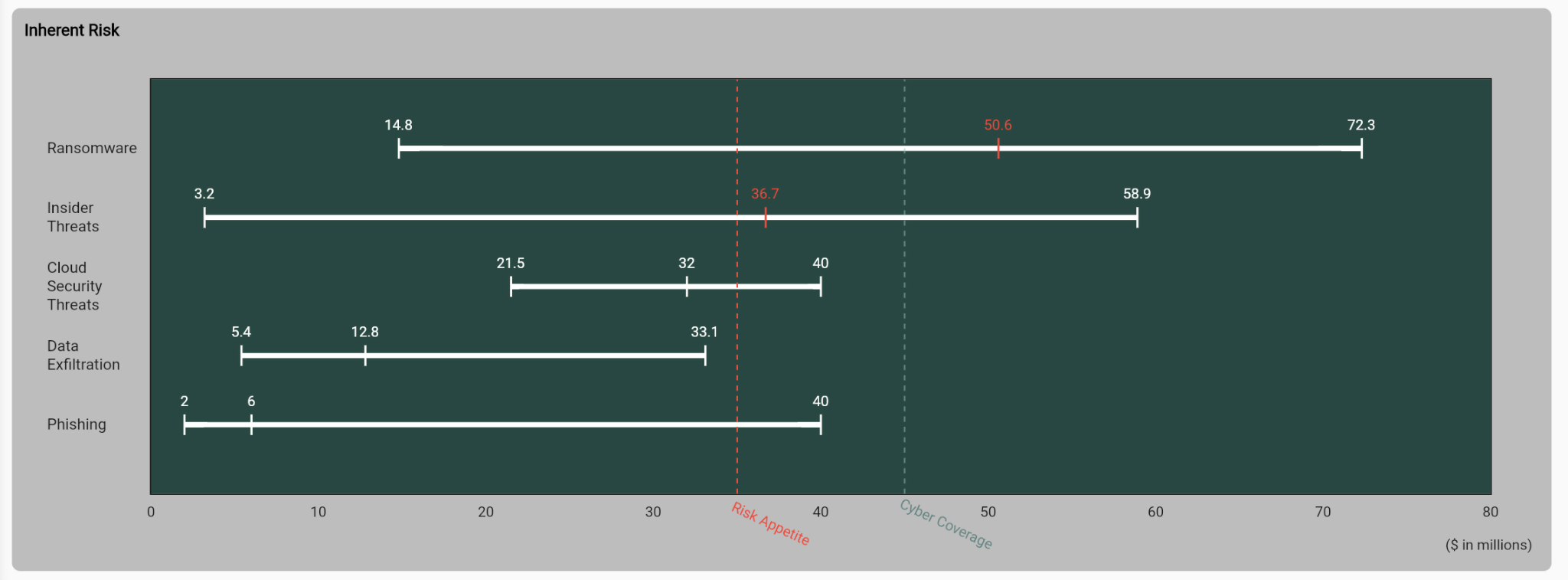
I’ve also submitted a pull request to the fl_chart package, so this painter might be included in a future release.